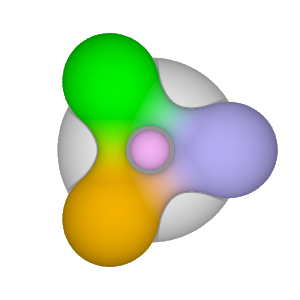Camera Settings
Here I present my observations and experience in comparing a few of the many recording profiles for photos and videos in the Panasonic Lumix DMC-G7 camera. The Standard profile for photos and videos has a zero setting for the 4 user adjustable parameters for Contrast, Sharpness, Noise Reduction and Saturation. Settings values range from -5 to +5 in steps of 1. The user adjustments can be saved to a Custom profile. Additionally, there are 2 Cinelike video recording profiles for the Cinematic look aspiration. Cine D achieves a low-contrast result with high-dynamic range while Cine V is for high-contrast video recording.
The photos and videos were shot using my Panasonic Lumix G X Vario 35-100mm lens. I typically shoot photos in 4:3 aspect ratio (4592x3448 resolution) while 4K Ultra HD videos are in 16:9 (3840x2160 resolution). If I plan ahead to incorporate photos into my 16:9 video footage, then I will switch to 4592x2584 photo resolution.
I use CyberLink PhotoDirector 7 for photo editing and CyberLink PowerDirector 14 for video editing.
The following image compares Standard, Cine D (all -5), Video Enhancement and Color Adjustment of the Cine D (all -5). Video Enhancement is a preset in PowerDirector while my Color Adjustment involves 25% boost to contrast and sharpness with 40% saturation boost.
The following image compares Standard, Custom (all -5), Video Enhancement and Color Adjustment of the Custom (all -5).
The following image compares Standard, Cine D (all 0), Custom (all -5) and Cine D (all -5) both with Video Enhancement.
The following image compares photos taken with Standard, Custom (all -5) at two different aperture settings and saturation boost for the Custom (all -5).
The following video shows the above images in action.
From my experimentation with the shown results, my general conclusions are as follows:
- For photos, use Custom (all -5 except for Saturation 0) for brightly lit scenes to provide higher dynamic range (more detail in shadows and dark areas). This can be applied to both photos and videos in-camera. Use basic contrast and sharpness (or Video Enhancement) in post-editing.
- For video, use Cine D (all 0) over Standard - it produces a better video (colors). If I need dynamic range to show more detail in dark areas, use Cine D (all -5 except for Saturation 0) and apply Video Enhancement or Color Adjustment (contrast and sharpness) if VE is too much.
I am sure I will find exceptions to my generalizations above but I at least need to establish guidelines for consistently good results for photos and videos shot with my Panasonic Lumix DMC-G7 camera.
Sept 18, 2016

Despite my experimentation and conclusions above, I took this photo using the Standard setting. I neglected to take any pictures using Custom (all -5). There was wash out of the back scene as well as the sign which was corrected in post-editing.
This following video shows the enhancement of the photo by adjusting exposure, contrast, sharpness and saturation - and by applying a subtle but significant color grade to improve the overall look of the photo from a Toronto Music Garden performance. I used DaVinci Resolve to make the adjustments.
2010 Aug Sep Oct Nov Dec
2011 Jan Feb Mar Apr Jun Sep Oct Dec
2012 Jan Feb Apr May Jun Oct Nov Dec
2013 Jan Feb Mar May Jun Dec
2014 Jan Mar Jun Jul Aug Oct Nov Dec
2015 Jan Feb Mar Apr May Jun Oct Nov Dec
2016 Jan Feb Mar Apr May Jun Jul Aug Sep Oct Nov Dec
2017 Jan Feb Apr Oct
2018 Jan Feb Mar Apr
2020 Mar Apr May